Introduction
Setting up your layout in SonataPage is a crucial step in creating a well-structured and visually appealing website. This guide will help you understand the layout configuration process within the SonataPage bundle.
Prerequisite
Before proceeding, make sure you have read the main documentation of SonataPage: Read the SonataPage Documentation
Configuration Steps
Step 1: Define Your Layout Configuration
Start by defining your layout in a YAML configuration file. Here is an example:
partitech_index:
path: 'demo_index.html.twig'
name: 'Partitech Index'
containers:
logo:
name: Logo
header:
name: Header
recherche:
name: Recherche
content:
name: Contenu
footer:
name: Footer
matrix:
layout: |
LLHHHHHHHHHHHHHHHHRR
CCCCCCCCCCCCCCCCCCCC
CCCCCCCCCCCCCCCCCCCC
CCCCCCCCCCCCCCCCCCCC
CCCCCCCCCCCCCCCCCCCC
CCCCCCCCCCCCCCCCCCCC
CCCCCCCCCCCCCCCCCCCC
FFFFFFFFFFFFFFFFFFFF
mapping:
L: logo
H: header
R: recherche
C: content
F: footer
Step 2: Main Template Configuration
Set the path to your main template. This template will be used to render the entire page:
-
Path:
layout_partitech_index.html.twig
Step 3: Configuring Containers
Define containers in the configuration. Containers are segments in your layout such as logo, header, content, etc.
- Containers: Define the containers and assign them names for easy identification.
Step 4: Implement Containers in Template
Place these containers in your main template file using the following syntax:
{{ sonata_block_render_event('breadcrumb', { 'context': 'logo', 'current_uri': app.request.requestUri }) }}
{{ sonata_block_render_event('breadcrumb', { 'context': 'header', 'current_uri': app.request.requestUri }) }}
{{ sonata_block_render_event('breadcrumb', { 'context': 'recherche', 'current_uri': app.request.requestUri }) }}
{{ sonata_block_render_event('breadcrumb', { 'context': 'content', 'current_uri': app.request.requestUri }) }}
{{ sonata_block_render_event('breadcrumb', { 'context': 'footer', 'current_uri': app.request.requestUri }) }}
Step 5: Matrix and Mapping Configuration
Configure the matrix to represent the content layout and map the layout codes (L, H, R, C, F) to the respective containers.
- Matrix: This is the visual representation of your template layout, which aids in selecting containers in the Sonata admin interface.
- Mapping: Helps in linking the matrix layout codes to the defined containers.
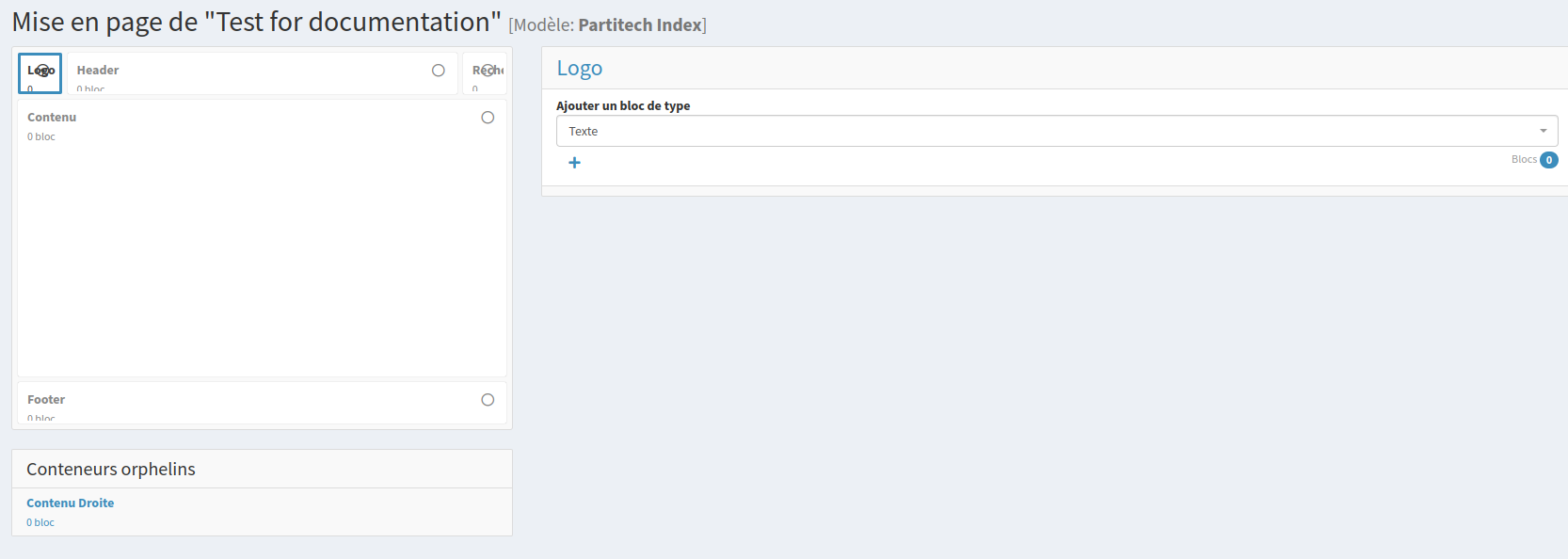
Conclusion
By following these steps, you'll have a well-structured layout setup for your SonataPage. This setup will not only make your pages visually coherent but also streamline your workflow in managing page content and layout.